This article describes how to delete a user from a Database.
What happens when you delete a user
Deleting a user has several effects:
- The user receives an email notifying them that their access has been revoked.
- The user loses access to all the resources that belong to that Database (Folders, Forms, Subforms).
- User Fields are affected by deleting a user. If a user is assigned to a Record and then deleted, the User Field displays “#Err” instead of the user’s name. To preserve the value of User Fields, you can deactivate the user instead. Deactivated users do not require a license.
The following are not effected by deleting a user:
- Users may have access to several Databases. Deleting a user from one Database does not affect their access to other Databases.
- The audit log is not affected by deleting a user. Any changes made by the user to records are still attributed to the user after they are deleted from the Database. The Database audit log also retains a history of any actions they took, and all changes to their permissions.
- Deleting a user from all ActivityInfo Databases does not delete their User Account. The user retains their password and User Account in case they are invited to a Database in the future.
Deleting a user can be fully reversed by reverting the action in the Audit Log.
Deleting a user
To delete a user from a Database, follow these steps:
- On the Database List page, click on the Database from which you wish to delete a user.
- Click on "Database settings.”
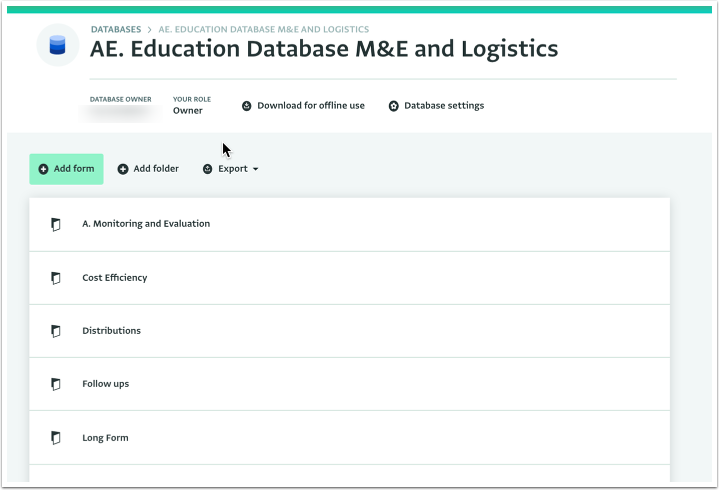
- Click "User management."
- Find and select the user in the list of users.
- Click "Delete user" in the right side panel.
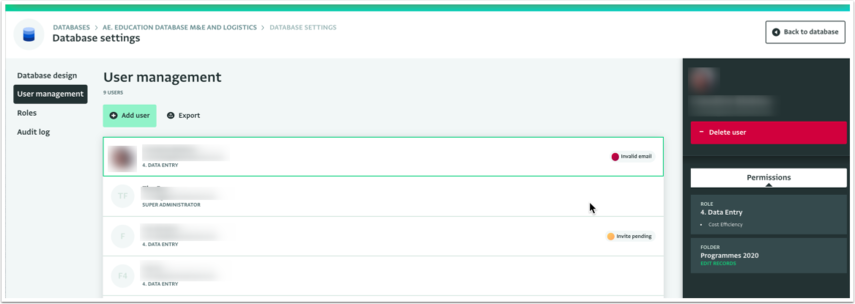
The user is deleted from the Database, and receives an email to inform them that their access to the specific Database has been revoked.