The following section describes how to publish a report and use it outside ActivityInfo. It shows the steps for publishing a report where data is visualized as a Pivot Table but you can follow the same steps to publish reports where data is visualized as Charts, Notebooks and Maps.
Once you design a report you can add it to a Database so that other users can view or even edit it or publish it so that people outside ActivityInfo can see it.
The published report will be automatically updated as data are updated.
To be able to publish a report you must be the Database owner or to have been assigned the 'Publish reports' permission.
When published, a read-only version of the report will be available as:
- Standalone webpage
- Embeddable HTML snippet
We recommend paying special attention to the data included in a report that you publish as well as to the users assigned with the 'Publish reports' permission.
You can unpublish a report anytime.
Important!
If you grant a user the 'Publish reports' permission for a Form, and they use that permission to include your Form in a Report in their Database, revoking that permission does not affect that Report. This is because the Report is not owned by an individual but is part of a Database.
For this reason, the 'Publish reports' is a very sensitive permission. You should only grant it to those whom you trust to exercise good judgment about who can see the data.
However, revoking the 'Publish reports' permission would prevent those without the permission from editing the Report and changing what parts of your Form are visible to others.
Learn everything you need about Sharing and Publishing Reports in our Webinar "Publishing Reports and Dashboards".
How to publish a Report
- Navigate to the Report and click on "Sharing & Publishing" to reveal the drop-down menu.
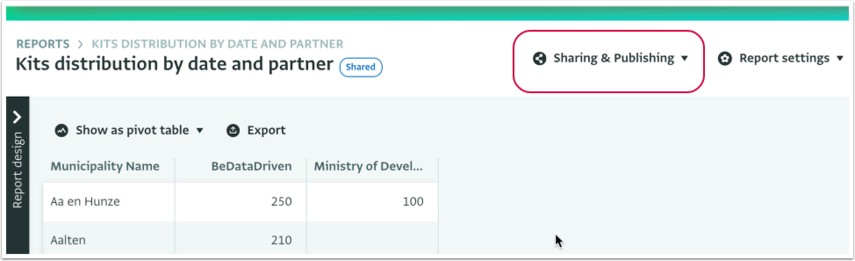
- Click on "Publishing" to open the Publishing tab.
- Click on "Publish now" to publish the report. You can read more details about what will be published in the Publishing tab.
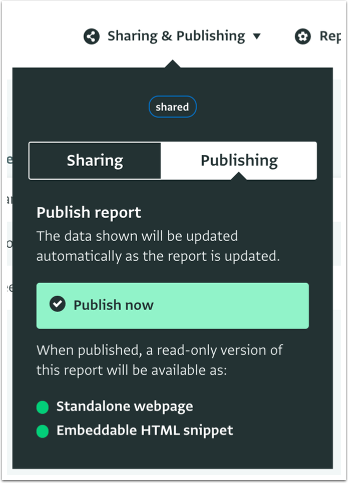
- The link to the published report has been created and is published. To preview the report click on "Preview".
- To copy the URL to use it somewhere else click on "Copy URL" under the type of report you want to use.
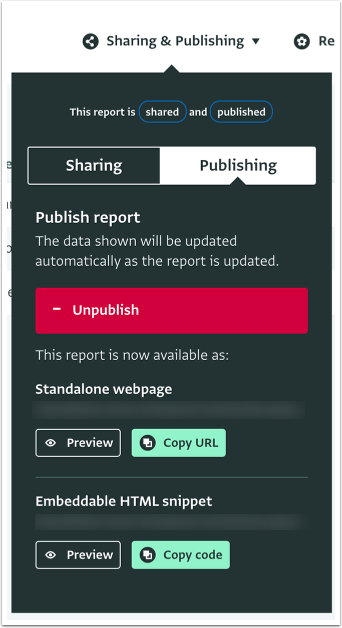
- The report is now published and you can share the link to it with people who are not users in ActivityInfo.
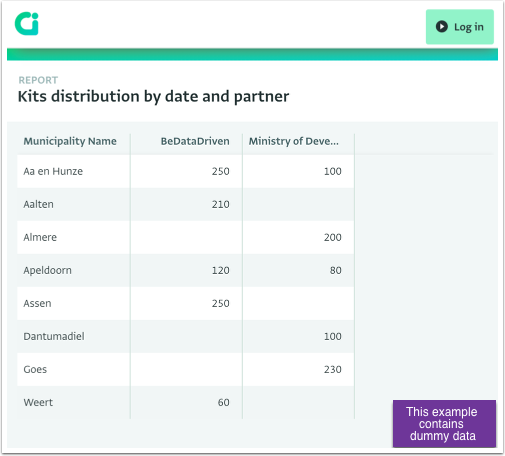
- To stop a report from being public, click on "Unpublish".
- To publish a Bar or Line Chart in place of a Pivot Table visualization, click on 'Show as pivot table' and select 'Show as bar chart', save the report and copy the URL or code of that report from the Publishing tab.