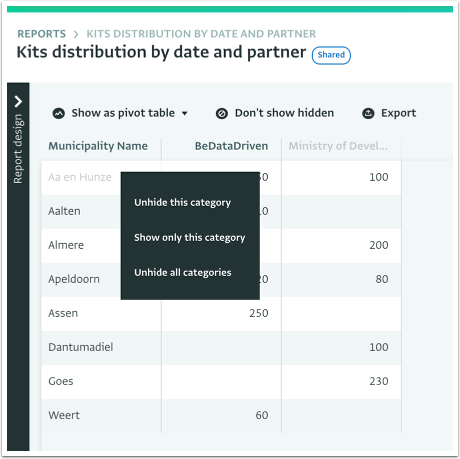The following section describes how to manage the Records you see in a Pivot Table using Categories on your Dimensions so as to view a specific group of information.
How to view or hide specific categories in a Pivot Table
Navigate to the Pivot Table you want to work with.
Follow the steps for viewing a Report if you are not sure where to find the Pivot Table.
Hide Categories
- Select the Category which you want to hide from the Pivot Table.
- Right click on the cell that contains it and click on "Hide this category".
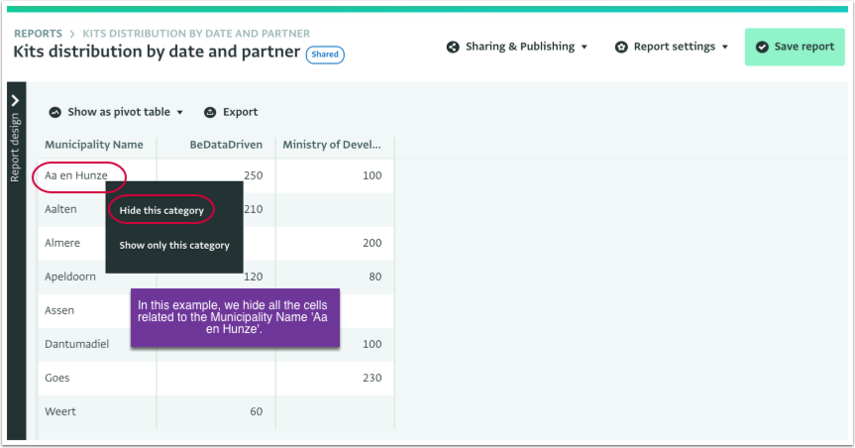
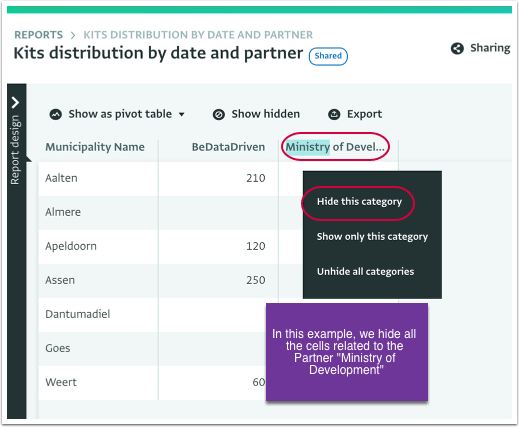
You can repeat this for as many Categories as you want.
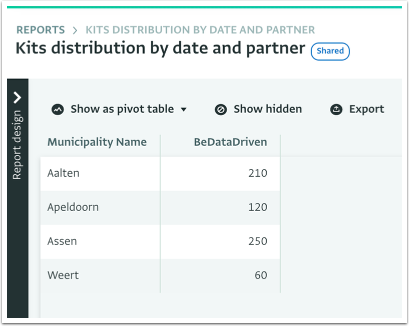
- The Categories you selected are hidden.
Unhide Categories
- To see which categories have been hidden, click on the "Show hidden" button.
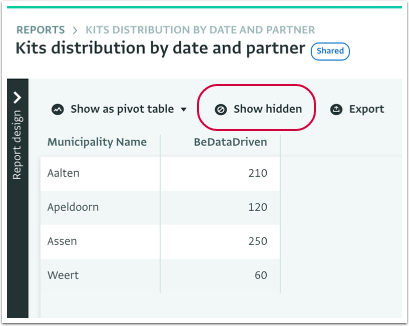
- The hidden Categories will appear grayed out. To hide them again click on "Don't show hidden".
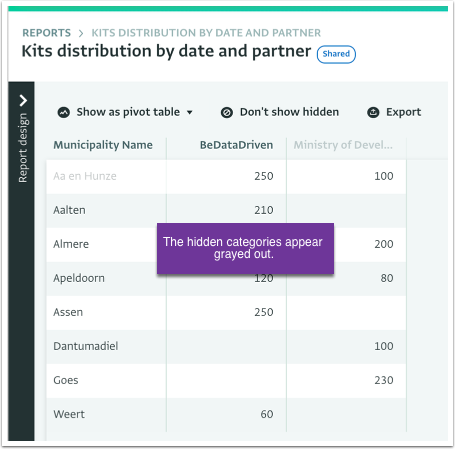
- To unhide a specific Category, right click on the category you want and click on "Unhide this category".
- To unhide all hidden Categories, right click on a cell and click on "Unhide all categories".
- To show only one specific Category, right click on the Category you want and click on "Show only this category".