When you add a Report for your analysis (Pivot Table, Bar Chart, Map) you can move from Single View to Notebook view and vice versa.
How to convert to Notebook View
- Select the Report you want to view as a Notebook from the Reports List page.
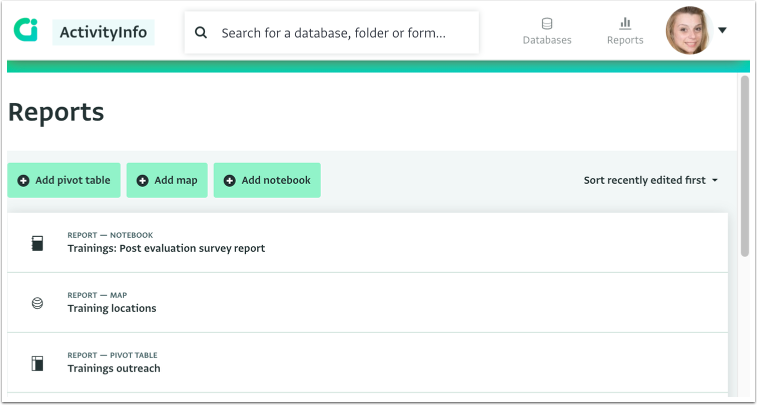
- In the Report Editor, click on "Convert to notebook".
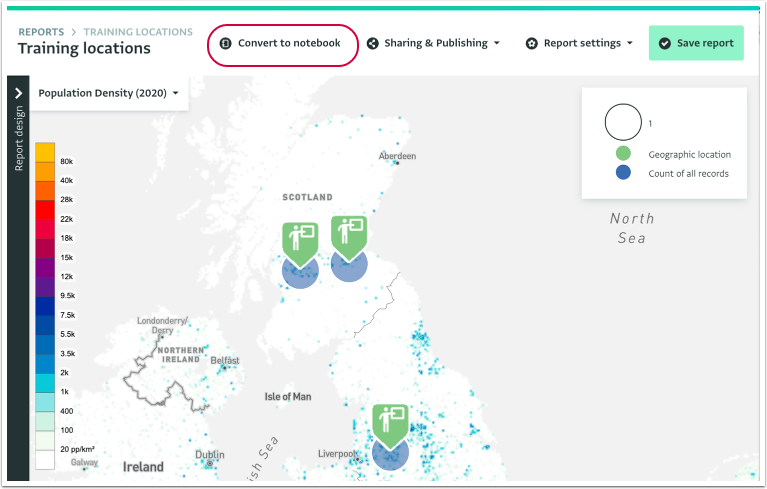
- You can now view the Report in Notebook view and you can start designing a Notebook.
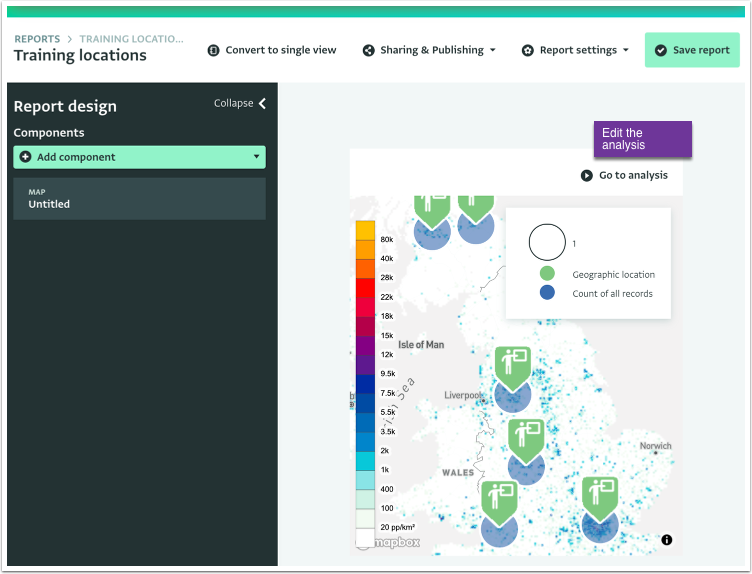
- You can go back to the Analysis View and edit the Report by clicking on "Go to analysis". This will update the analysis in the Notebook View.
- You can go back to Single View by clicking on "Convert to single view".