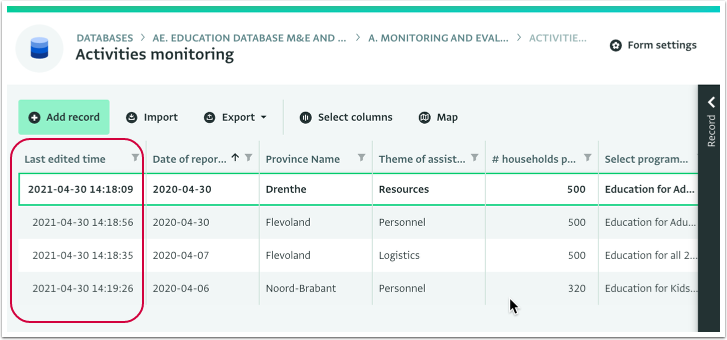This section describes the steps for viewing the last time that a Record was edited in the Table View of a Form. This information is also available in the History tab. By including the Last Edit Time in the Table View you can also filter and sort the Records based on that or export the metadata.
You can view the last time a Record was edited so as to quickly identify changes and additions to Records. This metadata appears in the History tab of the Record panel and can also be selected as an additional column using the 'Select columns' button in the Table View of your Form.
The metadata will use your device's current time zone and will always follow the format 'YYYY-MM-DD HH:MM:SS' , where 'YYYY' stands for year, 'MM' for month, 'DD' for day, 'HH' for hour, 'MM' for minutes and 'SS' for seconds.
When you export records from the Table View using the "Export this form and all subforms" or the "Export all forms” option this metadata will be included in the exported file. It will also be included if you use the export option “Export all quantities ” from the Folder or Database page.
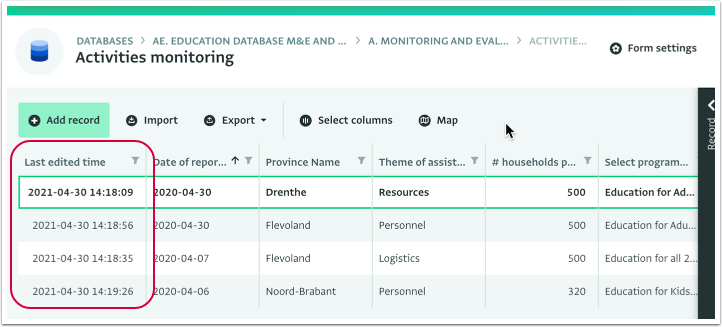
How to view the Last Edit Time for a Record
- Navigate to the Table View of your Form and click on 'Select columns'.
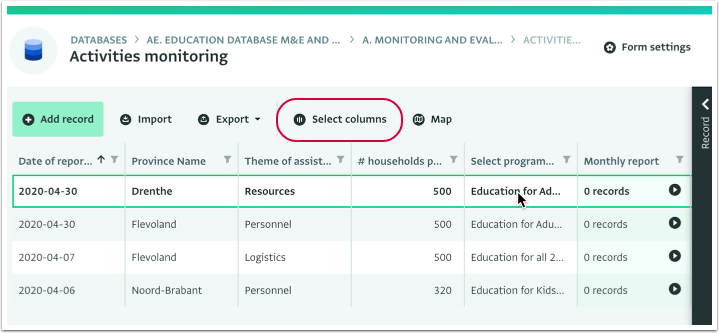
- Click on the 'Last edited time' card that belongs to the Form and drag and drop it in the 'selected columns' list.
- Click on the 'X' to collapse the Select columns panel.
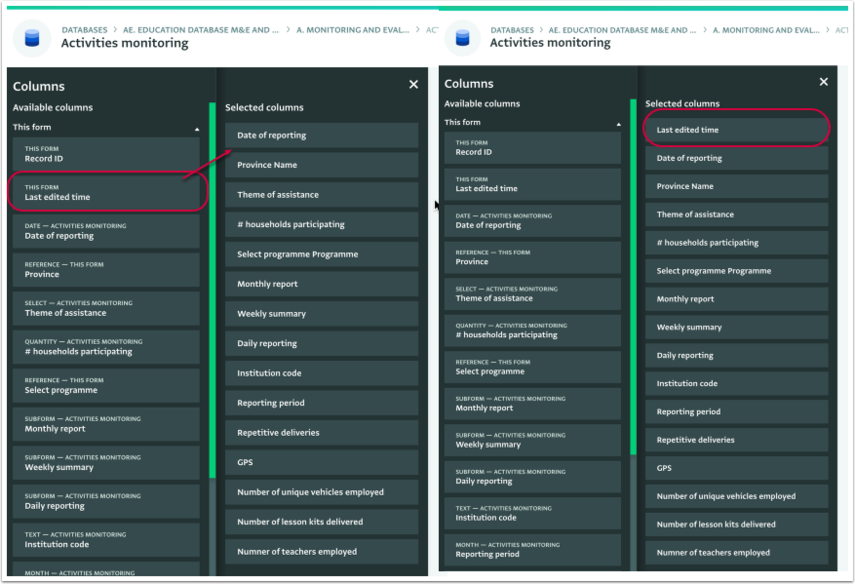
- You can view the Last Edit Time in the Table View of your Form.
- You can filter or sort the Records based on that column too.