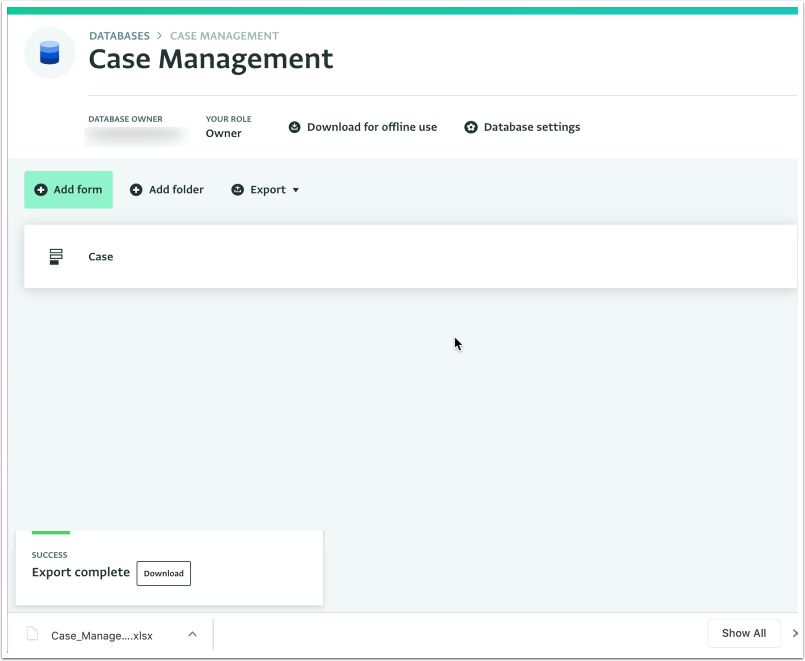The following section describes how to export all Records that contain Quantity fields and that have been added to Forms and Subforms of a Database in a single worksheet of a spreadsheet file. Using this function, all Records that contain Quantity fields will be exported in Long Format to an .XLSX file. You can open the file with a spreadsheet software.
Long Format: exporting all Quantities in a Single Table
- All Forms and Subforms that contain Quantity fields in your Database will be exported into a single worksheet.
- Each Quantity field and Calculated field value will appear in a separate row, with the field name appearing in the "Measures" column and the defined value in the "Values" column. Quantity fields to which no data has been entered, will not appear in the export file.
- All other fields are regarded as "Dimensions", which categorize your data, and will be included as columns. Each field name will appear in the column header. Common field names of different Forms will be combined in the same column.
- All Dimension fields are matched and grouped by their field name. The exporter will ignore case and extra spacing, but spelling mistakes will lead to separate columns.
Limitations
- Multiple Selection fields are excluded from export.
- Attachment fields (images and files) are excluded from export.
How to Export your Database in Long Format
- Navigate to the Database you want to export.
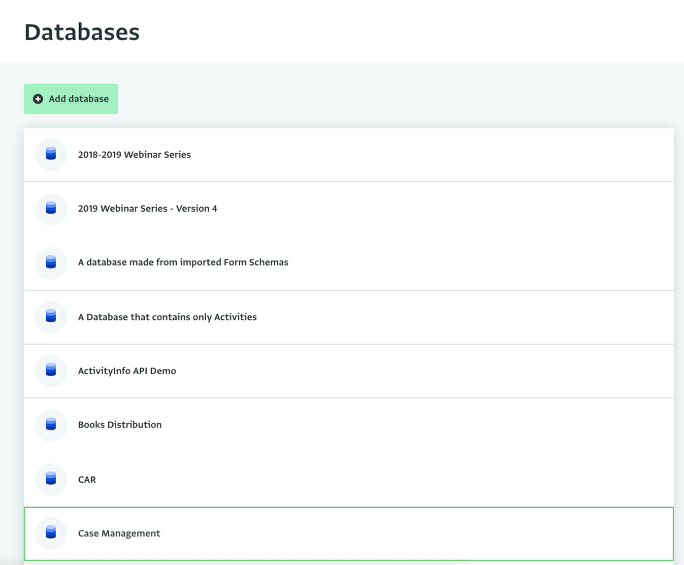
- Click on the "Export" button to reveal the Export menu.
- From the menu click on "Export all quantities in a single table" to select it.
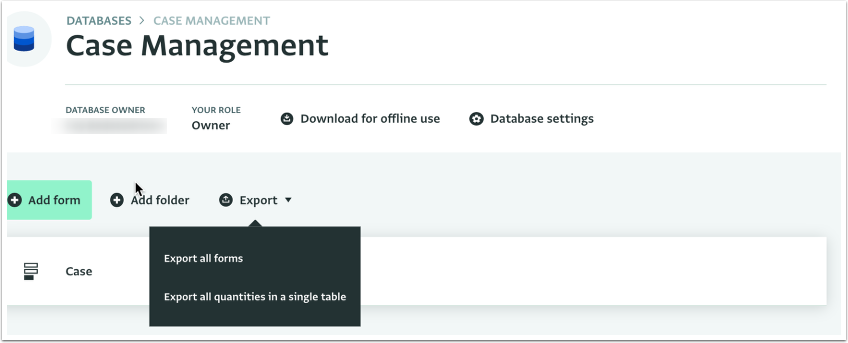
- When your Database has been successfully exported, click on the downloaded file to open the content of the export.