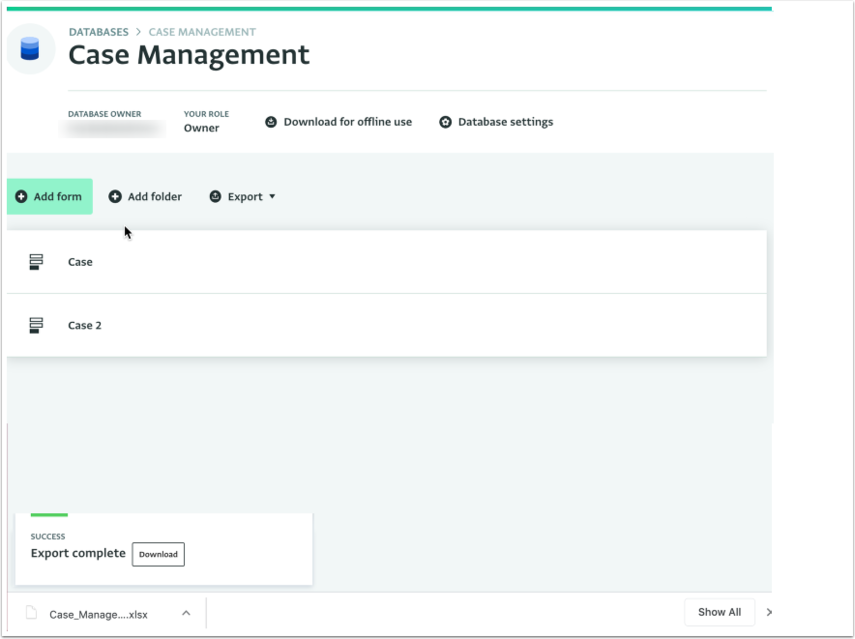The following section describes how to export all Records that have been added to Forms and Subforms of a Database in multiple worksheet tabs in one spreadsheet (as an Excel XLSX file) file using the Wide Format export option. Every Form and Subform along with the Records added to it will appear in a separate tab in the spreadsheet
Wide Format
- All Forms and Subforms in your Database will be exported into separate worksheets in one Excel XLSX file .
- Each Form field value will appear in a separate row, with the Form field name appearing as a column header.
- The selected values of Multiple Selection fields will appear in one cell separated with commas.
Limitations
- Attachment Fields (images and files) are excluded from export.
How to Export your Database in Wide Format
- Navigate to the Database you want to export.
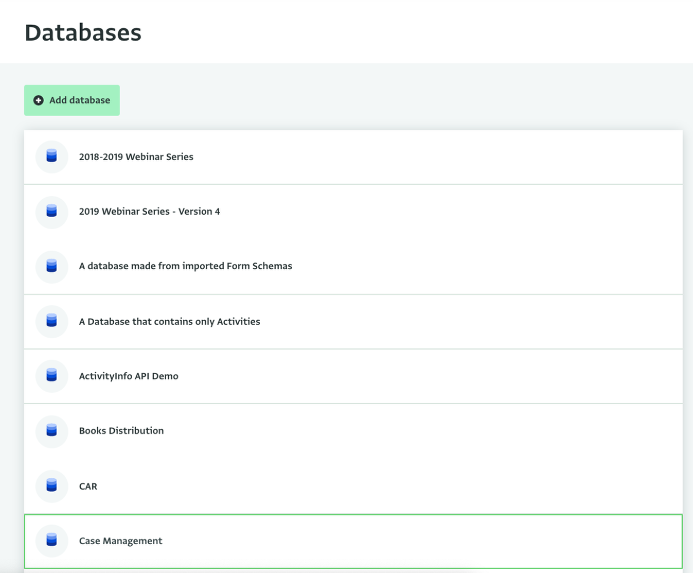
- Click on the "Export" button to reveal the Export menu.
- From the menu click on "Export all forms" to select it.
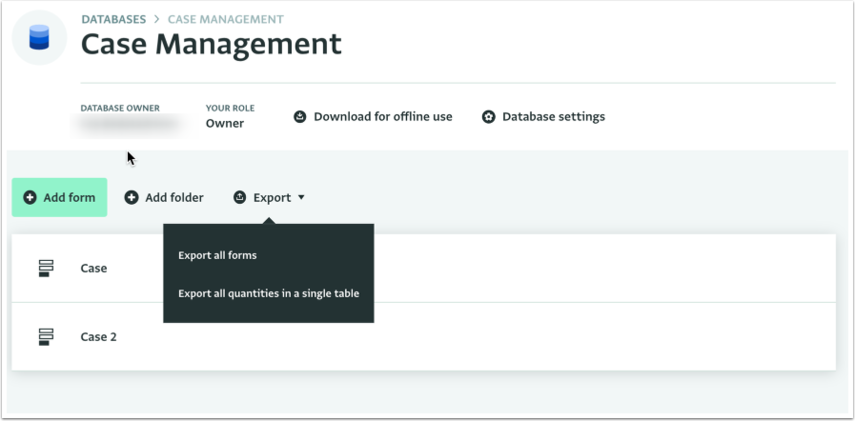
- When your Database has been successfully exported, click on the downloaded file to open the content of the export.