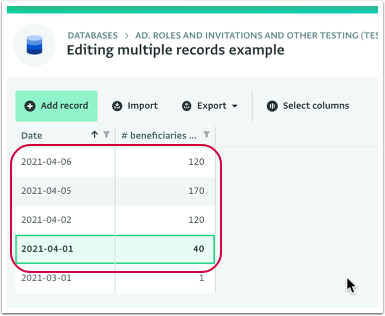This article describes how to edit multiple Records that have been added to a Form by using the Importer tool and Key fields.
To be able to update multiple Records with the Importer tool, the following prerequisites need to be met:
- The Form must have at least one Key field, because Key fields are used to identify which Records are getting updated. You cannot edit the Key field itself using this method.
- You need to have the respective Permissions to be able to edit Records.
- The data should not fall into a locked period.
How to edit multiple Records
Let us walk through the steps of editing multiple Records simultaneously through the example of how many beneficiaries did the program reach in April.
We are starting with a Form already in place in ActivityInfo, and a set of updates in a spreadsheet. During this process we are not altering the structure of the ActivityInfo Form, nor are we defining a new Key field.
- Make sure that the ActivityInfo Form receiving the data contains at least one Key field.
In this example, the Date Field is defined as the Key field of the Form. - Prepare a spreadsheet with all the Records that you want to edit.
In this example, add the correct numbers, then select the date and copy it (pressCTRL + C).
- Navigate to the Table View page of your Form.
- Select the “Import” tool.
- Follow the steps described in importing Records.
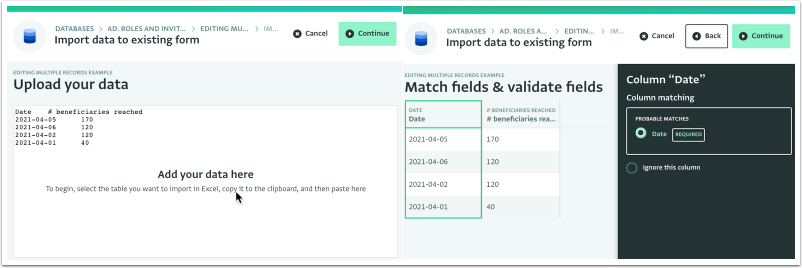
- In the step of reviewing Records, you can see that the Records are updated and not added as new Records. This is because we used the same Dates in the Date field as the ones that already existed in the Records added to the Form, and because the Date field was a Key field.
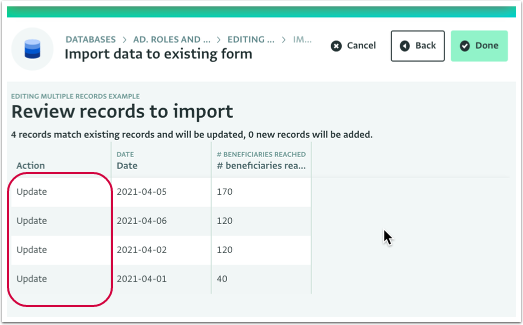
- Click “Done” in the upper right corner of the Review records to import page.
Success, the selected Records have been updated!
You can view the changes in the Table View of the Form. Also, all edits are visible in the Record History tab and in the Audit log.