The following section describes the steps for deleting a Record that has been added to a Form. This way you delete all information related with the Record. You might want to do so when the Record is incorrect, corrupt or a duplicate.
Deleting a Record will remove it from the system. Records added to the Subform of the Record will also be deleted. However, you can retrieve the record through the audit log
Instead of deleting it, you might want to edit the Record.
ActivityInfo ensures data integrity by implementing referential integrity constraints, which means that when attempting to delete a record, the system checks for any references to that record from other related data. If such references exist, ActivityInfo will prevent the deletion to maintain data consistency and prevent orphaned data.
How to Delete a Record
- Navigate to the Table View page of your Form.
- Select the Record you want to delete.
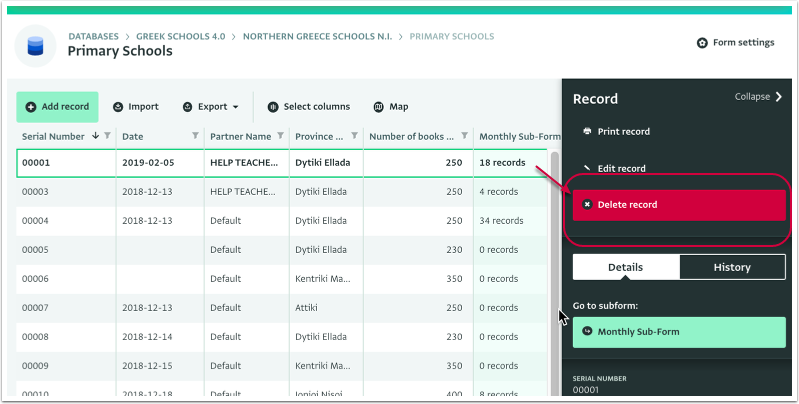
Once you select the record for deletion, ActivityInfo will automatically check if there are any related records linked to it.
If no related records are found, the system will prompt you with a question: "Are you sure you want to delete this record?"
If you are confident in your decision to delete the record, choose the option "Delete Record."
After confirming deletion, the record will be successfully removed from the table view and will no longer appear in the table view.
If related records are found, the system will prompt you to securely delete the record without compromising referential integrity.
If you wish to review the audit trail of the deleted record, check Audit Log. This will provide you with a detailed history of the deleted record's actions and changes.