The following section describes the steps for editing a Record added to a Form. You might want to edit a Record if you need to make corrections. The edits will be visible in the History tab of the Record side panel. You need to have the respective Permissions to be able to edit Records.
You might not be able to edit a Record, if a Lock has been added to the Form by the Administrator of the Database.
How to Edit a Record
- Navigate to the Table View page of your Form.
- Select the Record you want to edit.
- Click on the "Edit record" button on the Record side panel.
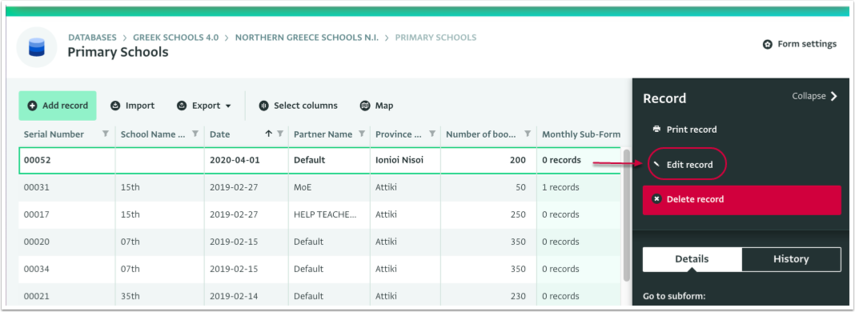
- Make the changes to the Record
- Click on the "Save" button to save the changes.
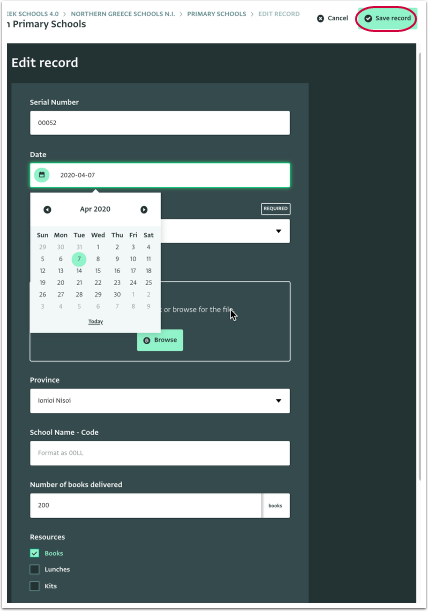
You can navigate in the Form with your Keyboard too:
Tab: Move downwards
Tab + SHIFT: Move upwards
Arrow down: Reveal drop-down menu
ENTER: Select an option from a drop-down menu
Space bar: Select or deselect an option from a multiple selection field (check box)
The Record has been edited.