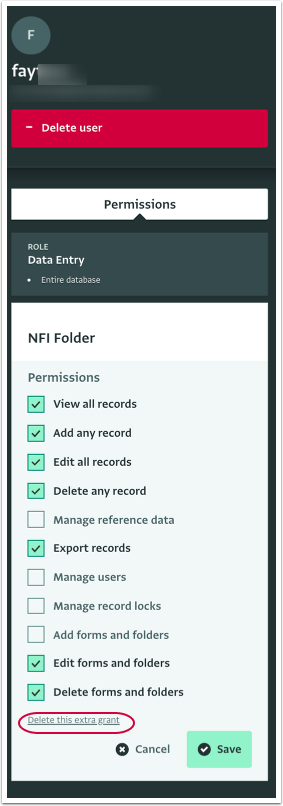The following sections describes how to override the Permissions of a Role assigned to a User for a specific resource such as a Folder or a Form. This helps you customize further the access the invited users have by granting them specific Permissions.
You might want to change some of the Permissions that come with a predefined Role of a Database template or the Permissions of a Role you have created and do this for an individual user. This way you can customize even further the access that User has to a specific Database, Folder, Form or Subform.
You might want to edit a Role instead.
To view the granted permissions of a user, navigate to the User management section and select the user. The granted permissions, if any, will appear in the User side panel. Click on the Card to view the exact permissions.
You cannot grant Permissions to other users that you yourself do not have and you cannot assign Roles that have more Permissions than your own. So if for example, you haven't been assigned a Role that includes the permission to 'Add forms and folders' you will not be able to assign a Role that includes this permission nor grant that permission to a user.
How to override a Role's permissions
- On the Database List page, click on the Database that you want to apply the change to.
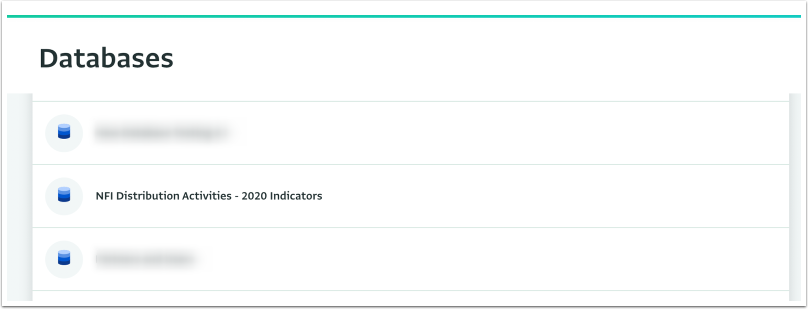
- Click on "Database settings" to open the Database Settings page.
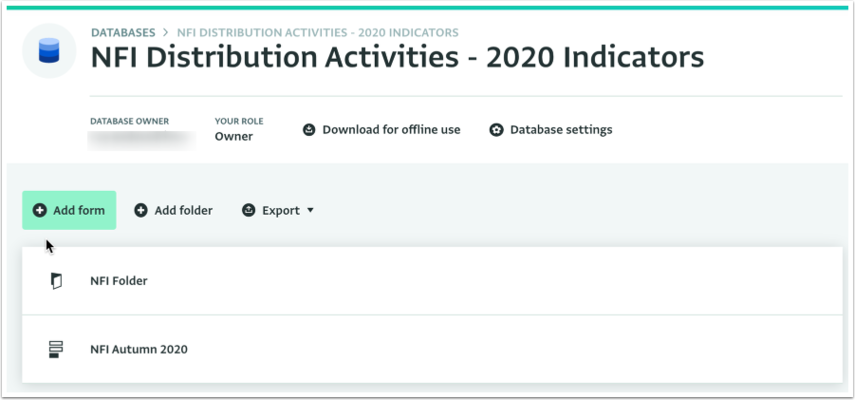
- Click on "Database Design" and select the Form or Folder for which you want to apply changes.
- On the Resource side panel, click on the User for which you want to change the Permissions, to reveal the assigned Permissions.
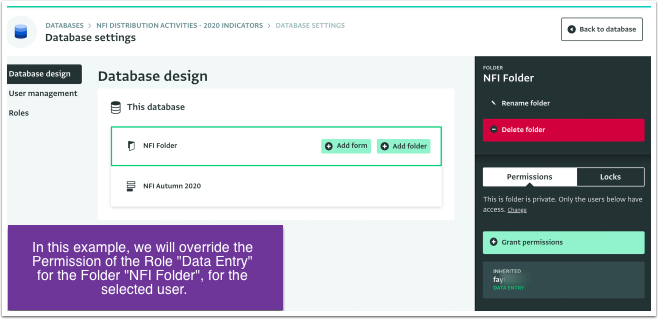
- Click on the Permissions you want to add or remove any unwanted Permission by unchecking a checked box.
- Click on "Save" to save the changes.
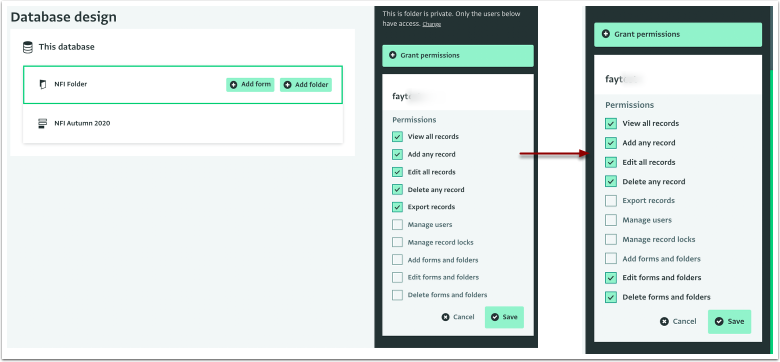
- The predefined Permissions that come with the Role of this User for this specific Resource have been edited.
- To view, edit or delete these granted permissions navigate to the User Management section and click on the user to select them from the list.
- In the User side panel click on the card that shows the granted permissions for the selected resource.
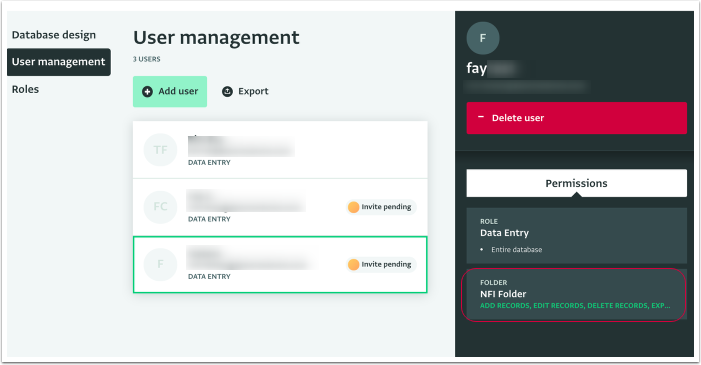
- Here you can view and edit the granted permissions. To remove the granted permissions completely click on "Delete this extra grant".
- Click on "Save" to save any changes or on "OK" to the confirmation message if you select to delete the granted permissions.