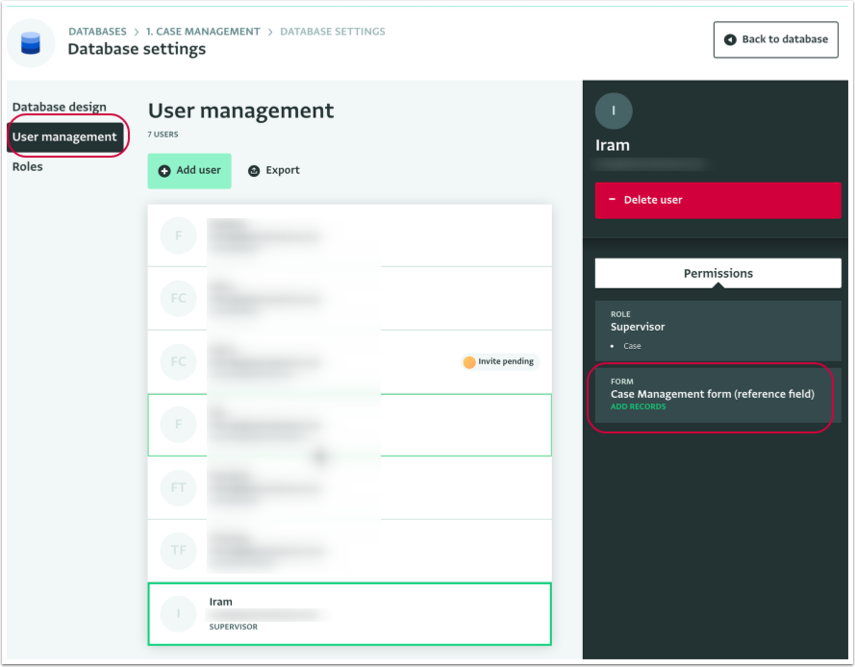The article presents how to grant permissions to a user for a Folder or Form.
You can grant permissions to a user that has been already added to a Database for a Form or Folder. Sometimes, a user is added to a Database but is not added to all the Forms or Folders needed or there is the need to grant specific permissions to the user.
This could happen because the resource was not there at the time the user was invited, because the user's permissions need to be changed due to a change in your programme or due to a mistake for example.
How to grant permissions to a user for a new Folder or Form (via Database design)
- On the Database List page, click on the Database that you want to apply the change to.
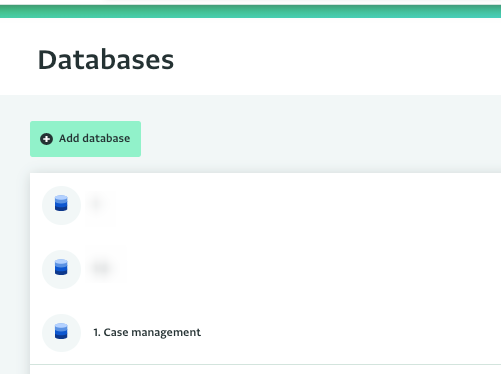
- Click on "Database settings" to open the Database Setting page.
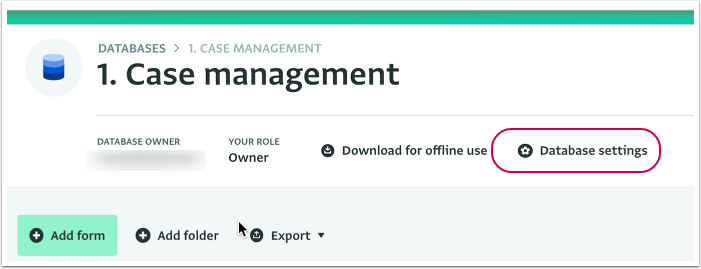
- Click on "Database design" and select the Form or Folder for which you want to apply changes. In the Resource side panel you can see the users that have permissions for this resource but you will not see the users that haven't.
- Click on 'Grant permissions' to reveal the list of all the users that have been added to the Database.
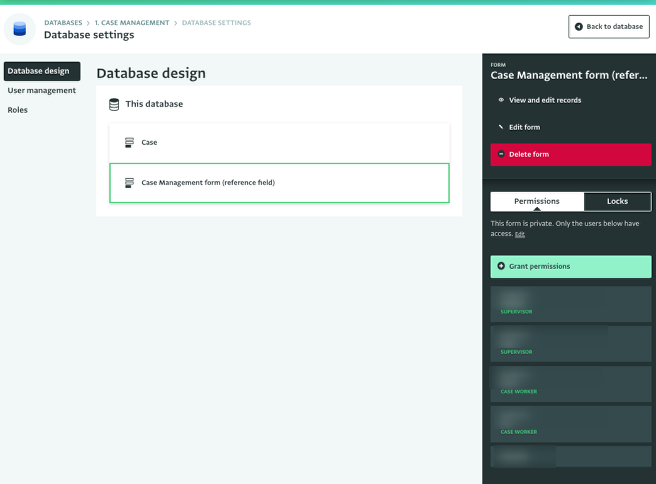
- Select the user you want to add from the list of users and select the permissions you want to assign to them by checking the box next to them.
- Click on "Done" to save the changes.
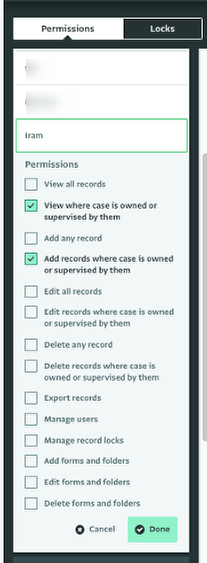
- The user has been added to the list of users for that resource.
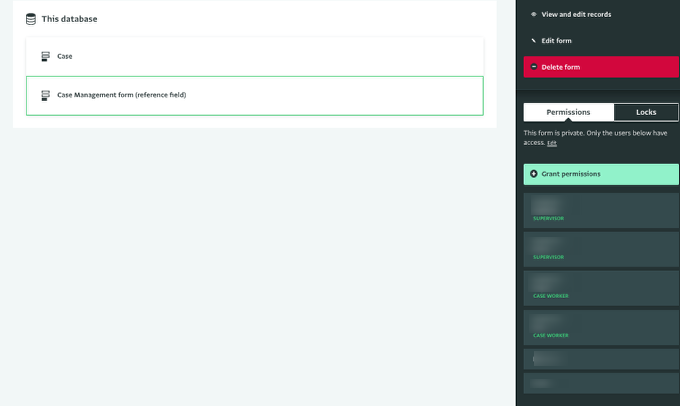
- You can view the granted permissions of users in User management.
- Click on 'User management' and click on the user from the User list.
- In the User side panel, in the User side panel you can view, edit or delete the granted permissions.