When a Form contains multiple Subforms you can select to view the Records added to all Subforms together instead of the default view where you can view the Records of each Subform separately.
In the Table View of a Subform you can select to show only the Records that have been added to the Subform or all the Records of all Subforms.
You might want to do the latter to get an overview of all the Records and sort and filter based on specific criteria.
The first column in the Table View of the Subform shows the id or key of the Parent Record to which the Record of the Subform belongs.
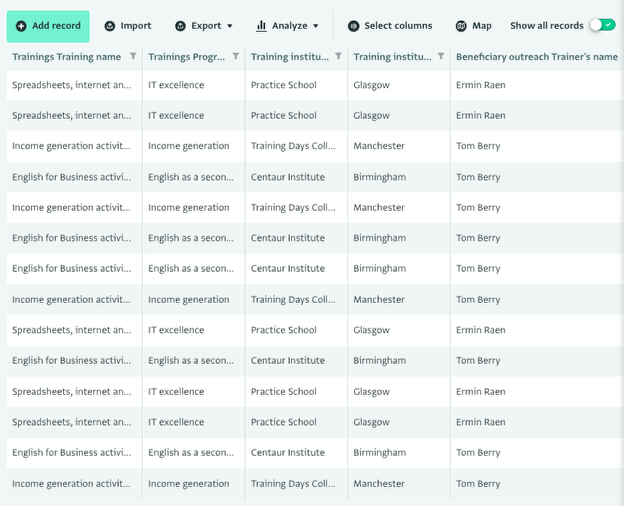
How to view the Records of all Subforms
- Navigate to the Table View of any of the Subforms of your Form.
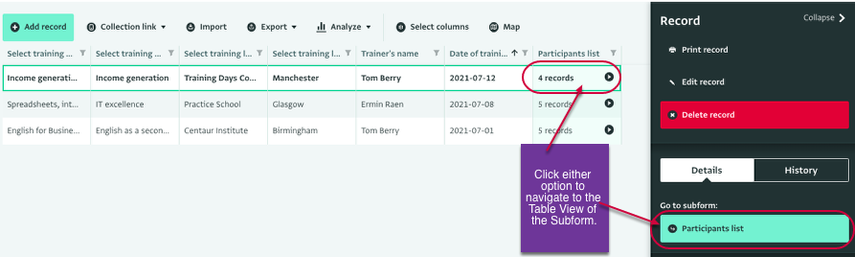
- Click on the 'Show all records' slider to switch from 'X' to '✔'.
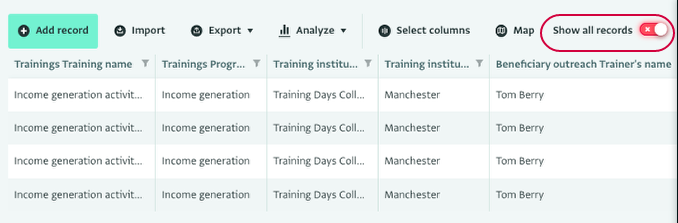
- You can view the Records of all Subforms in the Table View.
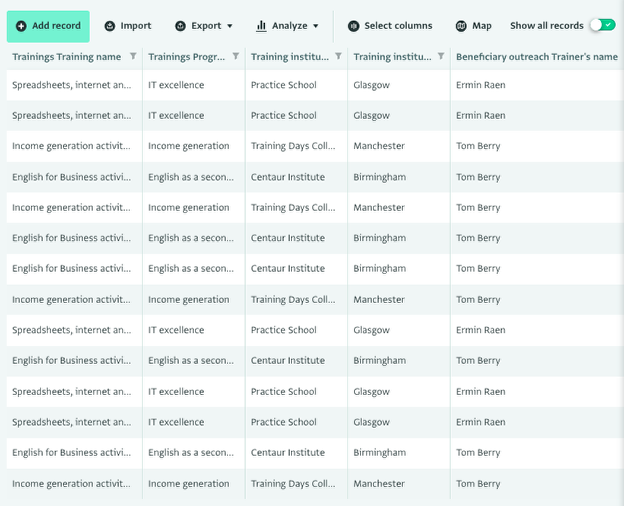
Click on the slider again to show only the Records of the selected Subform.