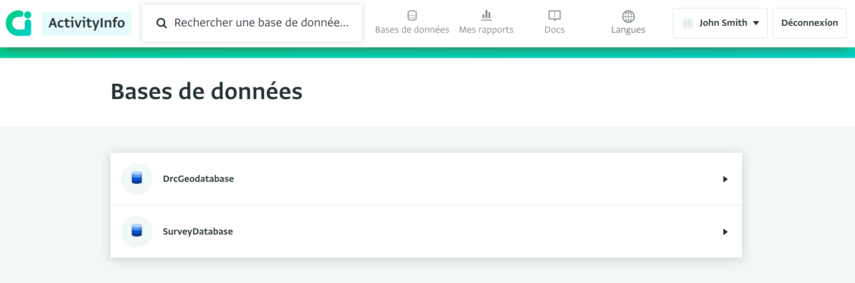You can set your preferred language which is the language you will see when you log in, and the language you will receive emails in.
You can also temporarily change the language, meaning that the change will apply only for the running session and will change back to the default language when you log out.
ActivityInfo offers a number of languages for users to choose from. If you prefer to work in a language other than English, you can easily switch your system language.
You can change your "Preferred language" using the Profile settings page. Alternatively, you can switch to another language temporarily using the "Languages" button.
Please note that when you switch languages using the "Languages" button, the language you choose will remain the default language until you switch language again or until you log out and end the running session. In this case, you will not be able to change to another language using the Profile settings.
When you are invited to ActivityInfo, the preferred language is set by the sender of the invitation. You can change this when you accept the invitation and confirm your ActivityInfo account.
Please note that everything added or designed by you or other users (for example Forms, Records, Reports etc.) will remain in the language they were added/designed in.
Setting your preferred language
- Click on the Account button and from the drop-down menu click on "Account settings".
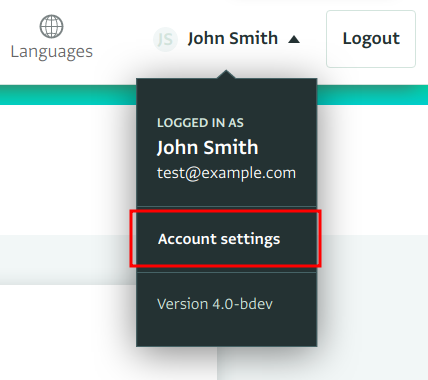
- On the Profile settings page, click on the arrow to under "Preferred language" to reveal the available languages and select the language you prefer.
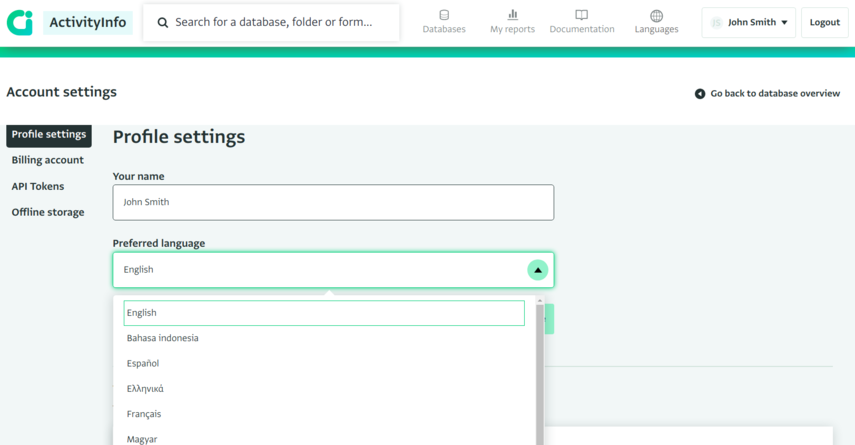
- Click on "Save profile" to save the change.
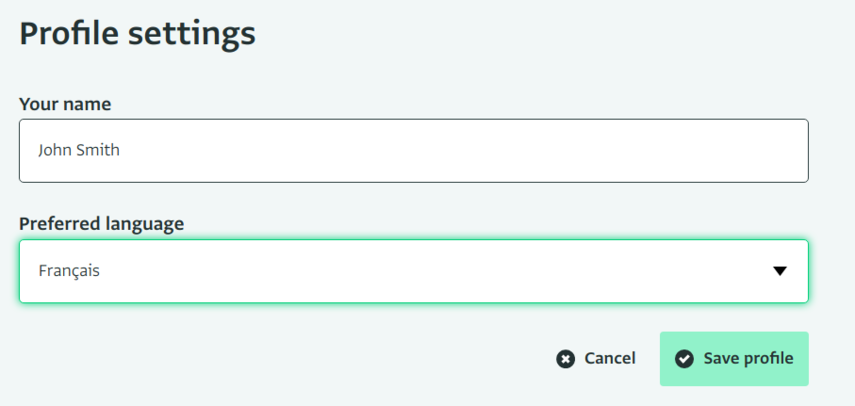
Switching to another language temporarily
- Click on the Languages button to display available system languages.
- Click on the language you want to use ActivityInfo in.
- The application will refresh and the selected language will now be displayed.