The following section describes how to edit the visibility of a Folder or Form in your Database so that you can create public, private and reference Forms and Folders.
The visibility of all the Forms you design is by default 'private'. This means that they will be visible only to the users that have been granted access when you added them to the Database.
You can change the visibility of a Form to:
- Public: The Form becomes public. Users in and outside the Database can view the Form and all of its Records and the form can be queried using the API without the need to authenticate.
- Reference: The Form and its Records is turned to reference data and can used as a reference. Any user with access to the Database can view the Form and all of its Records, but it will not appear in the list of Forms.
- Private: The Form is private. Only the users added to it will be able to access it.
You can change the visibility of a Folder to:
- Reference: The Folder can be used for reference . Any user with access to the Database can view the Folder, but it will not appear in the list of Folders. Be careful because users might not be able to access Forms in this Folder.
- Private: The Folder is private. Only the users added to it will be able to access it.
If you change the visibility status of a Subform (e.g. from Private to Public) then the visibility status of the Parent Form will change too.
If a folder with reference visibility is saved within another folder that has private visibility, a user that has not been given access to that top-level folder will still be able to see that top-level folder in the list of folders. The top folder remains visible because it contains reference forms that users need access to.
A good practice to avoid this is to not include reference folders within other (private) folders and instead, keep **reference folders ** as separate folders in the Database.
The 'Manage reference data' permission allows users to add, edit, and delete records in forms which have their visibility set to 'Reference'. Because these forms are not displayed in the database form list, the user is granted access to the database settings where they can manage the records in the reference forms.
How to edit the visibility of a Folder or a Form
- In the Database Design section, click on the resource for which you want to change the visibility.
- In the Resource side panel, in the Permissions tab, you can read about its current visibility status. Click on "Edit" to change it.
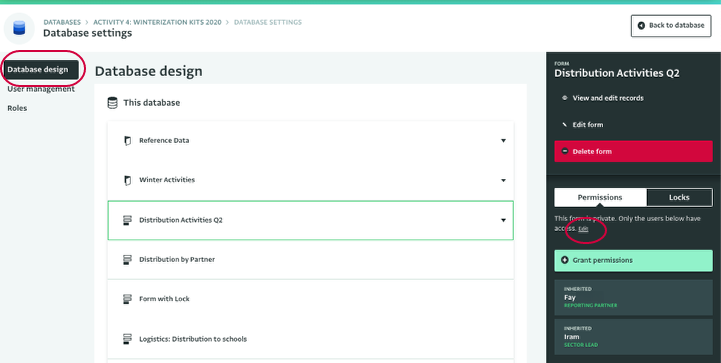
- Click on the visibility option you prefer from the list to select it.
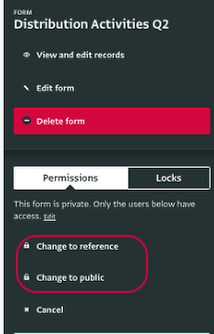
- The visibility status has changed.
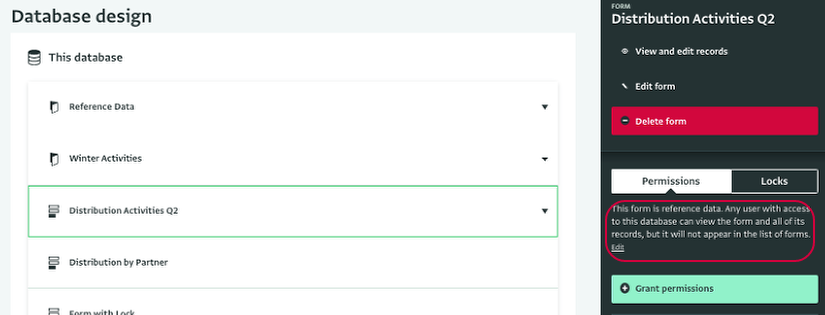
Clarifying the Explicit Connection between Visibility Settings and Access Rights
Managing the visibility of your Folders and Forms within your Database involves a crucial interplay between visibility settings and access rights. This connection is particularly significant when considering the impact of setting a data collection to "public," leading to a common source of confusion among customers. Let's delve into this relationship to provide you with a clear understanding.
Visibility settings pertain to who can view and interact with your data within a Folder or Form. Access rights, on the other hand, define the permissions and restrictions for users regarding actions like viewing, editing, or deleting data
The Effect of Public Visibility on Access Rights
When you designate a Form as "public," it becomes accessible to all users, both within and outside your Database. This broad visibility allows users to view the Form, its Records, and even query it via the API without requiring authentication. However, an important point to note is that when a Form is public, enforcing specific access rights becomes challenging.
For instance, if you desire to restrict editing access to certain users while keeping the Form public, this might be problematic. The concept of "public" inherently implies unrestricted visibility, making it challenging to impose nuanced access restrictions.
The relationship between visibility settings and access rights is pivotal to managing data in your Database. While setting a data collection as "public" enhances visibility, it also lessens the enforceability of specific access restrictions. By understanding this dynamic and following best practices, you can strike a balance between open accessibility and controlled data management.
Should you require further assistance or have additional inquiries, our dedicated support team is ready to provide the guidance you need.