Case management database template for Protection, Child Protection and GBV cases
This template can be used to work with case management for Protection, Child Protection and Gender-Based Violence cases.
What is case management?
Case management is a structured, step-by-step process that coordinates:
- The needs assessment regarding a person
- The provision of access to one or more services
- The monitoring and review of the result of the provision of services
The Case management process can be encountered in various settings such as in social work, health services, legal services and more.
What is included in the database?
This database template includes:
- The folder 'Reference data': Here you can find a reference form named 'Supervisors' where you can replace the supervisor names to reflect the structure in your organization. When you add case workers to the database, you can link them to a specific supervisor. You can also find another reference form named 'Position codes' in which you can optionally add codes related to geographic locations and supervisors and which can be used in the main case management form to customize how you identify each case.
- The form 'Protection cases': The form includes various subforms that correspond to various steps of the case management process. There are also subforms to collect personal information regarding the case.
You can practice with the forms or customize them to your own needs.
If you prefer a different setup you can always contact us and we can help you with a more tailored approach.
Create your own database based on this template
Customize the reference data
The ‘Reference data’ folder includes two forms and some dummy data to which the ‘Protection cases’ form will refer. We have already included some data so you can practice with the existing forms but you can choose to delete this data and add your own.
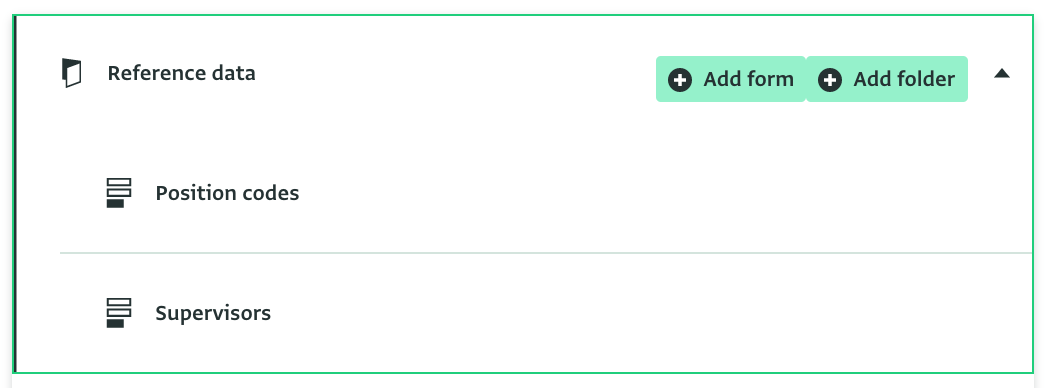
To add your own data, navigate to the contents of the folder and add the supervisors' names to the 'Supervisors' form by clicking on "Add record". Make sure to delete the ones that belong to the template, if you don't plan to use them (use Shift+Click to delete multiple). When inviting case workers to this database template you can assign them to a specific supervisor using the role "Case worker".
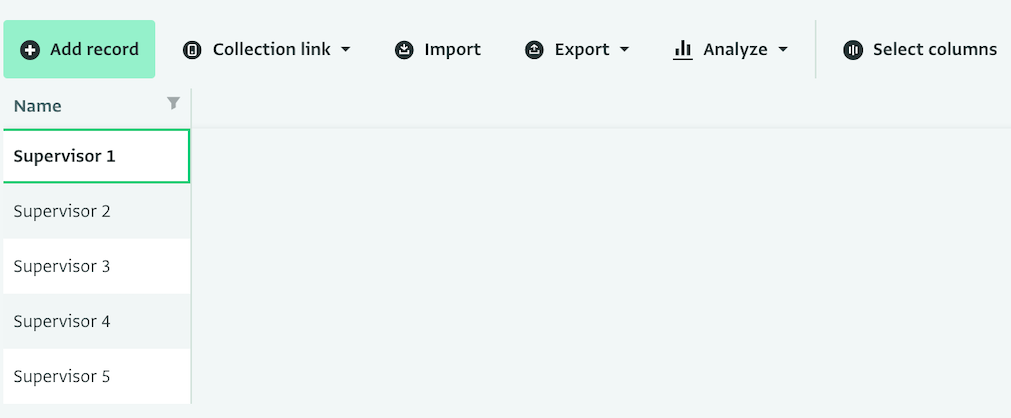
Then, navigate to the 'Position codes' form and edit the current records or add new records. You can provide a code and a name for the code, link the code to a specific supervisor and optionally provide geographic information related to that code. You can choose to ignore this form but you will then need to delete the reference field 'Position code' from the 'Protection cases' form and remove the Prefix Formula from the Serial Number field too.
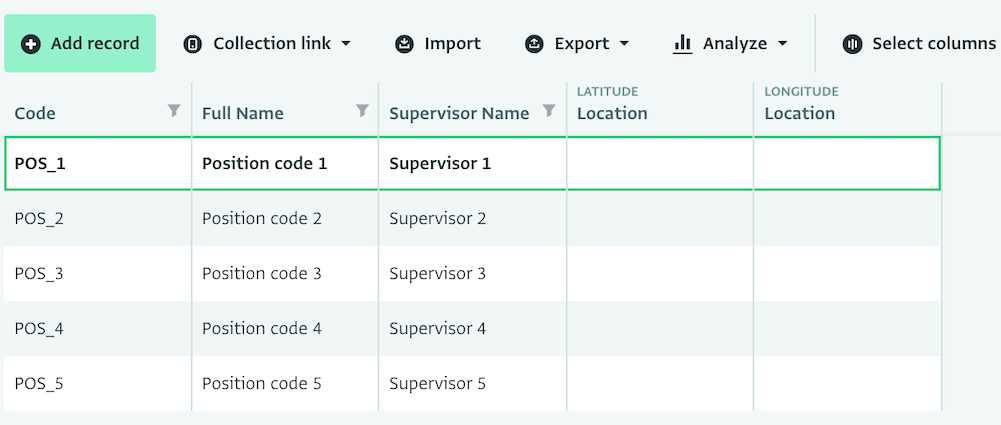
You can also create your own reference forms by simply designing a form, setting one or more key fields and setting its visibility to reference If you have long lists of supervisor groups and codes, you can alternatively import this data to the lists.
Customize the Protection form and the workflow via subforms
Next, you can optionally customize the case management form ‘Protection cases’ and each of the subforms to meet your needs or you can leave them as they are and practice with adding cases instead.
To edit a form, click on it and then click 'Form settings' to customize the fields. If you consider a field irrelevant you can delete it or check the box 'Hide from entry' to hide it entirely.

To change a field click on it to open the field card editor, make the changes and save the form. You can make a field required by checking the box 'Required'.
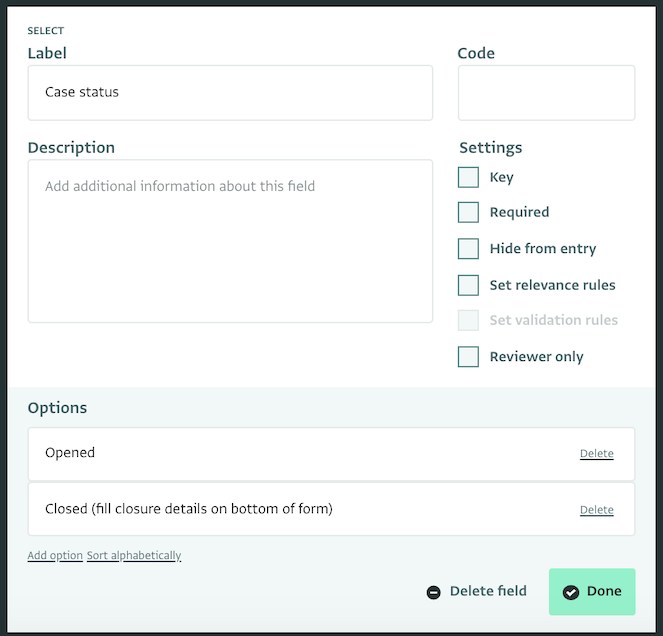
The parent form uses a Reference field which references the form 'Position code'. This brings in the respective codes from the Reference form.
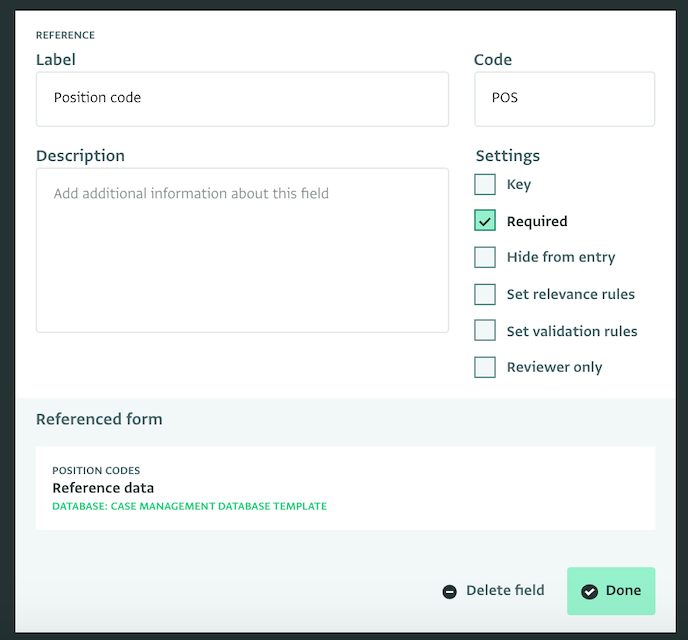
Then, there is a Serial Number field with a Prefix formula that dictates which letters to bring in from the Position code to complete the Serial Number and create a Protection code. You can edit these fields or the Prefix formula to create your own Serial Number.
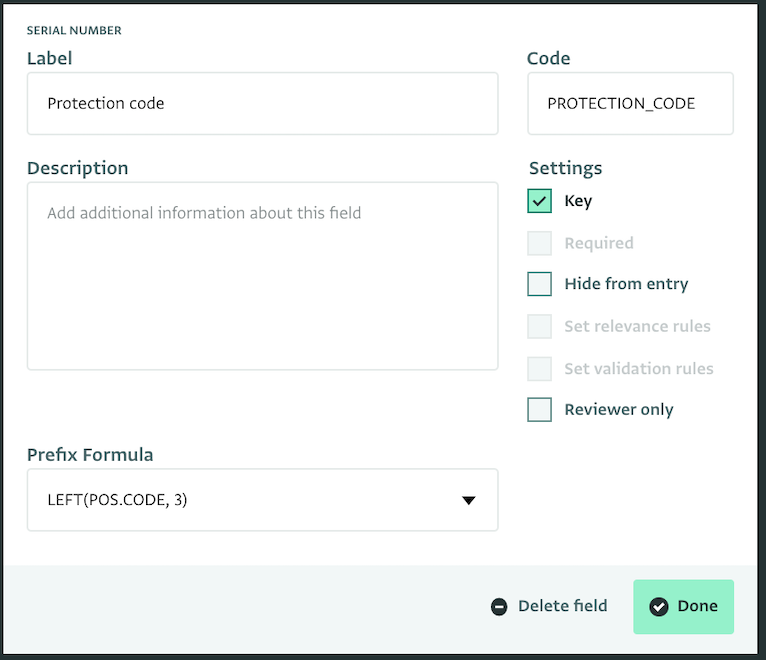
The form also uses a User field 'Caseworker'. This field is linked directly to the list of users you will invite to the database. You or a supervisor can assign a case to a user by selecting the user from this list when adding or updating a case.
As for the subforms you can find the following:
Confidential Biodata: Collect confidential information about the individual offered the case management services. The subform includes the Personal Documents subform where you can collect additional information. You can as add many records as the personal documents.
Linked Cases: Optionally link the case to another case.
General Protection: For information related to General Protection.
Child Protection: For information related to Child Protection.
GBV: For information related to Gender-based violence.
Action/Referral: Includes fields to collect information related to the action taken. Some fields will appear only if some conditions are met to make the data entry easier.
Developments and updates on the case: Collects information regarding the developments of the case. A new record can be added for every new update/visit.
Closure details: Collect information related to the closure of the case.
Invite supervisors and case workers
You can invite your colleagues to practice with adding dummy cases or to cooperate on the form design.
Click on 'Database settings' and then navigate to 'User management'. From there, you can invite others to access the database with different roles. You can click 'Add user' to invite a team member to access the database. Select the role you want this colleague to have and the forms you want them to be able to access with this role.
This template is configured with five roles:
- Administrator: can make any change to the database, including customizing the forms but cannot bulk delete cases and open a collection link to a case.
- Support: can do everything with the data and the database, except filling in Reviewer's fields and opening a collection link to a case. This is a role that can be assigned for example to an ActivityInfo team member to help you out with the forms.
- Supervisor: can work with cases (view, export, add, edit and delete) when the case is assigned to themselves or to one of the case workers assigned to them.
- Case worker: can view, add, edit and export records in cases that are assigned to them (via the User field); must be assigned to a supervisor.
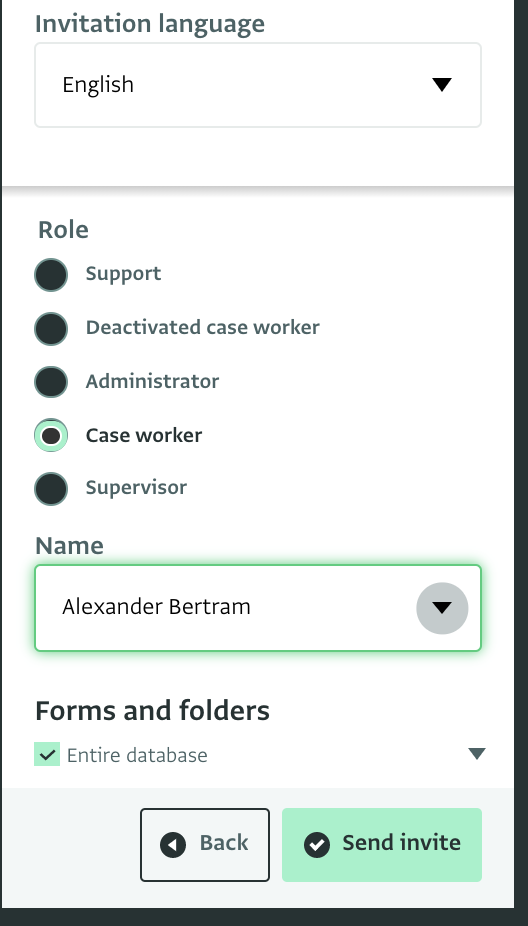
You can easily edit the roles to meet the needs of your team. Click on a role and then click on 'Edit permissions' to open the list of available permissions. Select the ones you want to keep and click on 'Save'.
Assign cases
Next, you can start assigning cases. Click on the 'Protection cases' form and click on 'Add record'. Then, navigate to the field 'Caseworker' and select the user to which you want to assign the case. Alternatively, ask a supervisor to perform this step. In this case, they might want to fill in some additional data in the form before handing it over to the case worker.
When the case worker is invited to a database, they will be able to view the cases assigned to them and the information related to these cases.
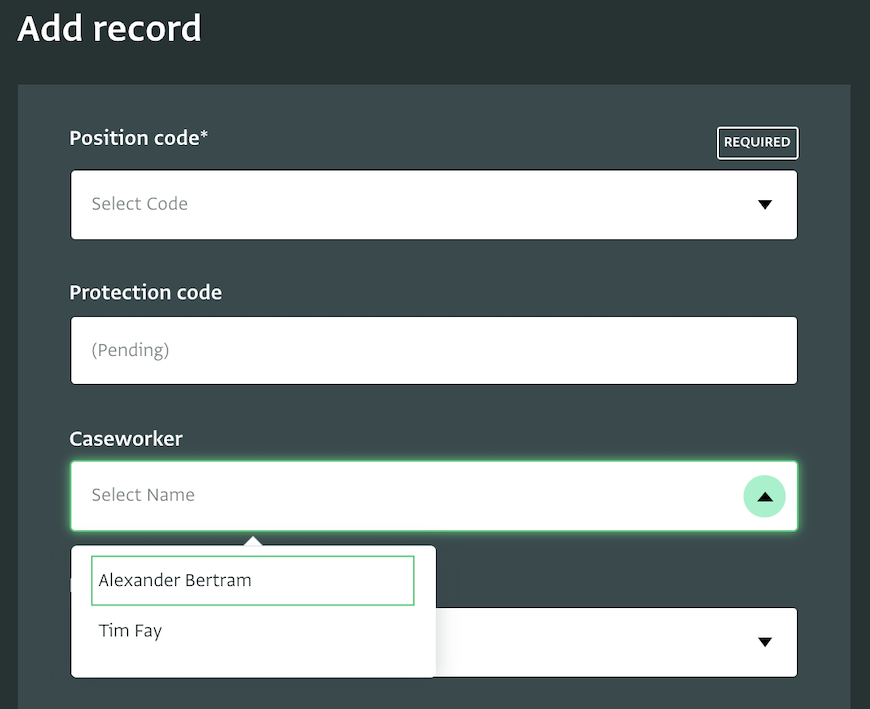
Start working with cases
You can easily work with cases. Click on a case and click on 'Edit record' to open the form. You can navigate to the subform that contains the step you need and complete it.
You can also add more than one record to a subform. So for example, you can add as many records to the 'Personal documents' subform as the personal documents of the individual related to the case.
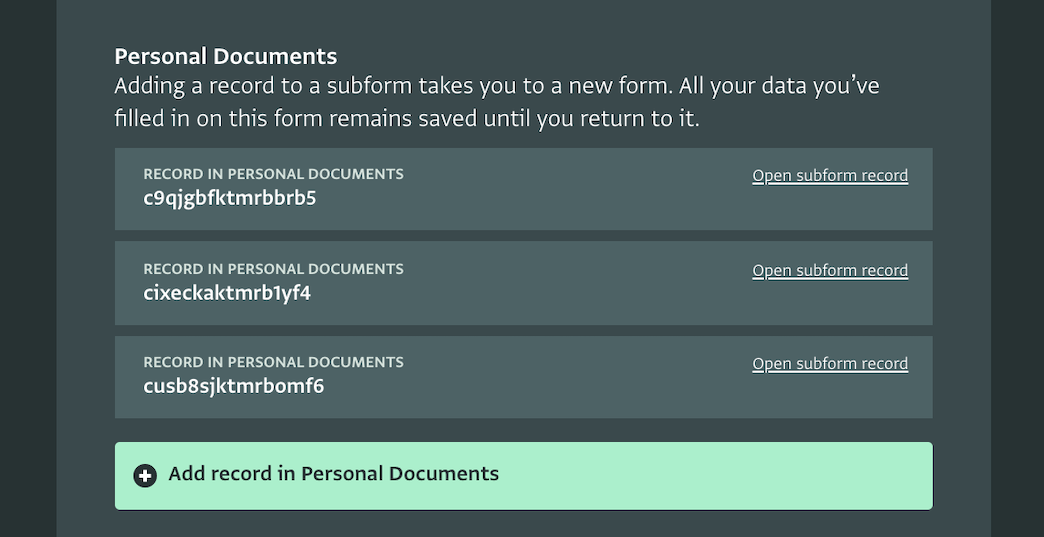
You can also filter and sort cases.
Well done!
You have created a complete database to coordinate Case management for Protection, Child Protection and GBV cases. You can always add more forms and reports based on your requirements or contact us to get some help with setting up your case management system in ActivityInfo.