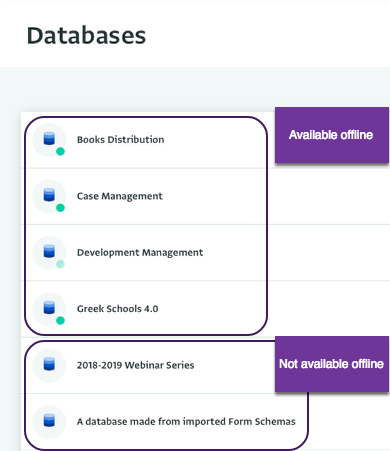The following section describes the steps for making a Database available offline in ActivityInfo. Making a Database available offline allows you to view, add, edit and delete Records when there is unreliable Internet connectivity or lack of Internet connection. When a Database is available offline, it is stored locally, so it can be used even if there is no connection to the server (i.e. you are offline).
To make a Database available offline you need to be connected to the Internet to perform your account's synchronisation. So make sure that you have made the Database available offline, before heading to the field.
In order to synchronise the data collected during offline data collection with your account you need to be online (i.e. connected to the Internet again.)
How to make a Database available offline
- In the Database List page, find your Database and click on it to select it.
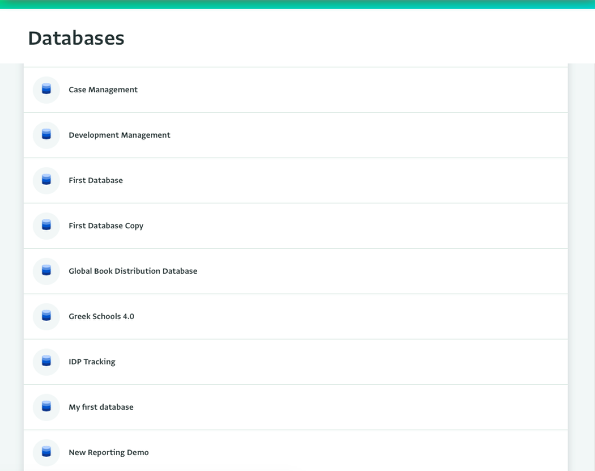
- Click on "Download for offline use" to make the Database available offline.
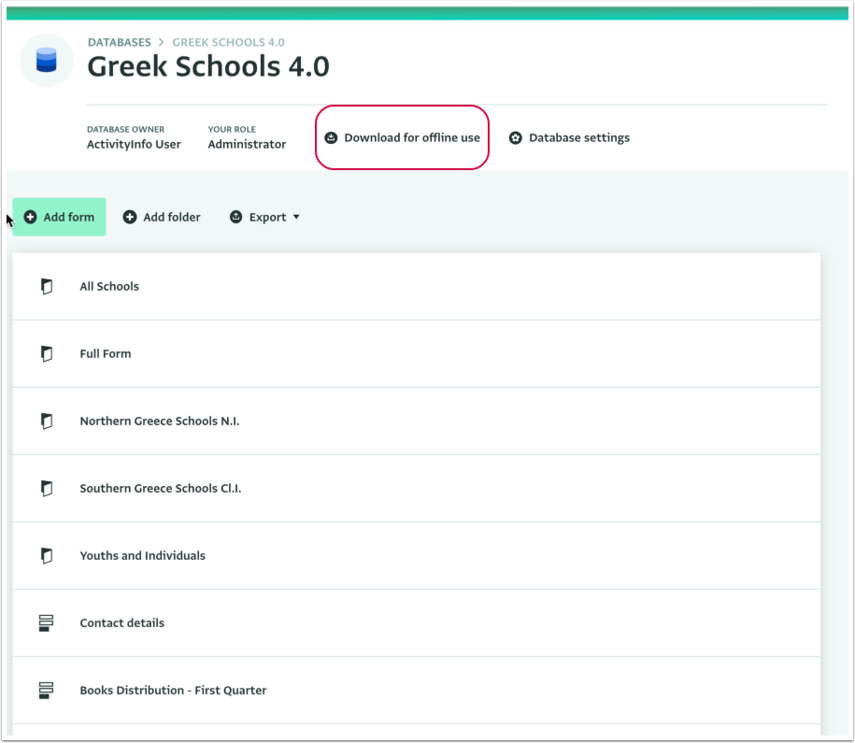
- Wait for the download to complete. Once it is complete "Available offline" will appear under the name of the Database.
- The Database has been made available offline and you can start collecting data.
After making a Database offline and turning off the network, navigate to to access the offline copy of your Database.
If you want to remove the offline copy from your system click on "Remove offline copy". Make sure you have synced your changed before you remove the offline copy.
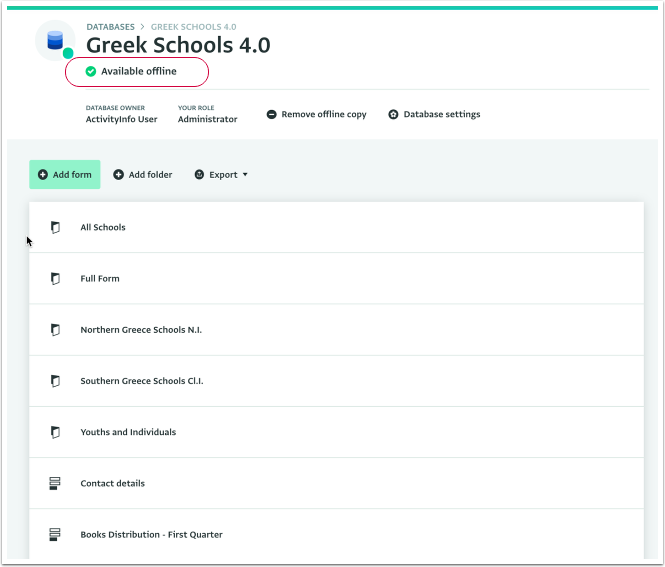
- All the Databases that are available offline, will be marked with a green dot in the Databases List.
- You can easily view the storage capacity of your device.