By default, all fields are shown in the Data Entry Form. You can hide Fields from Data Entry by selecting “Hide from entry” in the Form Designer.
You may consider hiding certain fields instead of deleting them to prevent losing data.
Enabling
To hide a Field from data entry, go to the Form Designer, and click the “Hide from entry” checkbox.
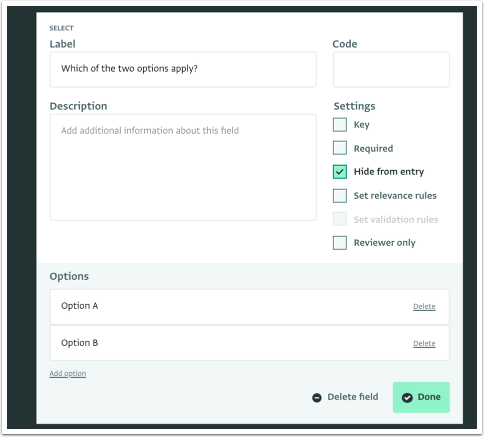
The selected Field no longer appears in the Data Entry form.
Import
Hiding a field from entry has no effect on importing records. Users can match an imported column to a field hidden from entry.
Limitations
Take into consideration, that a hidden from entry Field has the following limitations:
- Cannot be set as a Required Field.
- Can retain validation rules. When editing a Record with an existing value that violates the validation rule of a field hidden from view, the user is not prevented from saving the Record with the (hidden) invalid field value.
Examples
You can add a calculated Field to a Form that is useful for analysis, but not relevant during data entry.
If you have a Field that is no longer relevant, but you still wish to retain the collected data, consider hiding the Field from entry without losing the data.