Feedback Complaint and Response Mechanism
The FCRM, also known as feedback and complaints mechanism or feedback mechanism is the mechanism which enables organizations to request and respond to people’s needs.
This is a database template which allows you to explore how ActivityInfo can be used to host a Feedback, Complaint and Response Mechanism (FCRM). After you copy this template, you can customize the database, forms and fields as well as add records to meet your needs. Click on the button below to add the database to your ActivityInfo account. If you don’t have an account with ActivityInfo, you will be prompted to start a Free trial.
For more information on FCRM and a walkthrough on this template, please watch this video
Create your own database based on this template
If you need support for a different setup you can always contact us and we can help you with a more tailored approach.
The contents of the database
In this database you will find 4 folders with the respective content:
01. Reference folder
This folder contains various reference forms to which the rest of the forms in your database will link to. Reference forms are used for lists of entities; in this folder you can find the following forms:
- FCRM categories: Here you can find some FCRM categories and their subcategories along with instructions. You can remove, edit or add more categories to match your mechanism too.
Categories: Information request, Service request, Non sensitive complaint etc.
The instructions can be used to guide the person filling in a request and it will appear in the FCRM form because we will reference this field in that form.
- Partners: Here you can find some partner organizations who cooperate on the FCRM. You can edit, remove or add more organizations to meet your needs. The FCRM form will reference this form to make it easier to match a case with a partner.
02. FCRM tool folder
Here you can find the main form that can be used for the FCRM.
The form consists of a Parent form and a subform.
The Parent form collects some details for the person accessing the mechanism.
The subform which can be filled multiple times for each FCRM case of the same individual allows you to register:
- the date that the feedback/complaint/response was given
- the partner organization related to it (by referring to the reference form mentioned above)
- the channel used (suggestion box, face to face, helpline); you can adjust this based on the channels your organization has chosen
- the FCRM category and subcategory (by referring to the reference form mentioned above); instructions related to the category will automatically appear in data entry based on the reference form
- a description of what the issue is about
- a user to which you wish to assign/transfer the case; to be able to use this field make sure to add some users in the database
- the status of the case which can be open, closed or pending
- the date the case was closed
Finally, with a calculated field you can automatically get the days from the day the case was registered until the day case was closed (i.e. DAYS([Closure date], [Registration date])). This can be useful for your reports and decision-making. Read about the Days formula.
All fields can be changed and adapted to your needs via the form settings.
03.Surveys folder
Here you can add your own Surveys and you can find two existing surveys which can be shared with FCRM participants to fill in.
The survey with the name ‘Satisfaction survey - MEAL team’ links to the FCRM form and brings in automatically the list of individuals who submitted a complaint/feedback/response. This can be replaced by a Text field if you don’t wish to link to that list and you prefer to add new names.
The survey with the name ‘Anonymous satisfaction survey’ does not contain any fields that collect personal identifiable information (PII). You can share this form with any potential respondent, even outside ActivityInfo by creating and sharing a Collection link.
Then, both surveys collect the following information:
- The satisfaction rate of the respondent based on: FCRM safe access, FCRM responsiveness, FCRM trust level with Single select fields
- Feedback and recommendations with a Multi-line text field
The forms also use calculated fields to automatically assign scores to each response (1-5) based on the answer.
An example of the formula used is the following. Here for the question with the Code Q1, we give 500 points if the answer is Strongly agree, 400 if the answer is Agree, 300 if the answer is Neither agree or disagree, 200 if the answer is Disagree, 100 if the answer is Strongly disagree and 0 if there is no answer.
100 * IF(Q1.[Strongly agree], 5, IF(Q1.Agree, 4, IF(Q1.[Neither agree or disagree], 3, IF(Q1.Disagree, 2, IF(Q1.[Strongly disagree], 1, 0)))))
Here are some additional points to consider adding to the satisfaction survey according to CRS:
- Community members are aware of the purpose of the FCRM, how to access individual channels and what to expect regarding response
- All FCRM channels are in use; for instance which is the preferred channel?
- Individuals from diverse community groups are using the FCRM; via sampling or questions regarding gender, age etc.
- The response timeline meets or surpasses the commitment that teams have made.
- Whether they trust the specific channel
04. Reports folder
Finally, in the Reports folder you can find or add reports related to the data collected in all the forms mentioned above. In the template you can find an internal report which consists of a two-page Dashboard.
The Dashboard includes two pages but you can add as many pages as you like. You can also add more Dashboards and Notebooks or simpler visualizations.
Page 1:
- A pivot table and a bar chart which show how many cases we received by channel.
- The average, minimum and maximum number of days it took to respond to feedback
- The amount and type of feedback received (based on the categories)
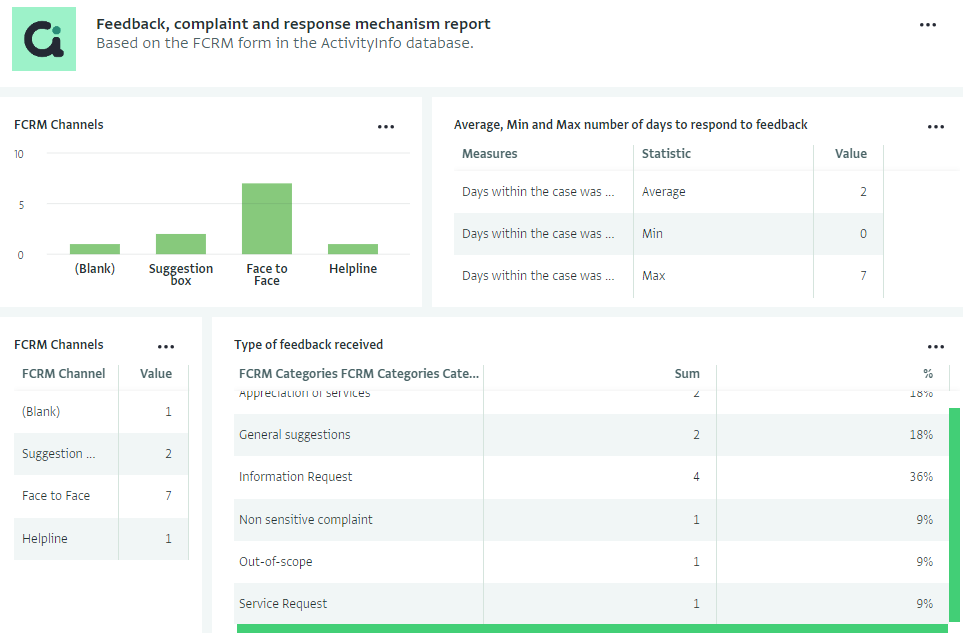
Page 2:
- A bar chart for the average satisfaction for the 3 dimensions we are examining
- A pivot table and two bar charts zooming in the specific questions of the survey
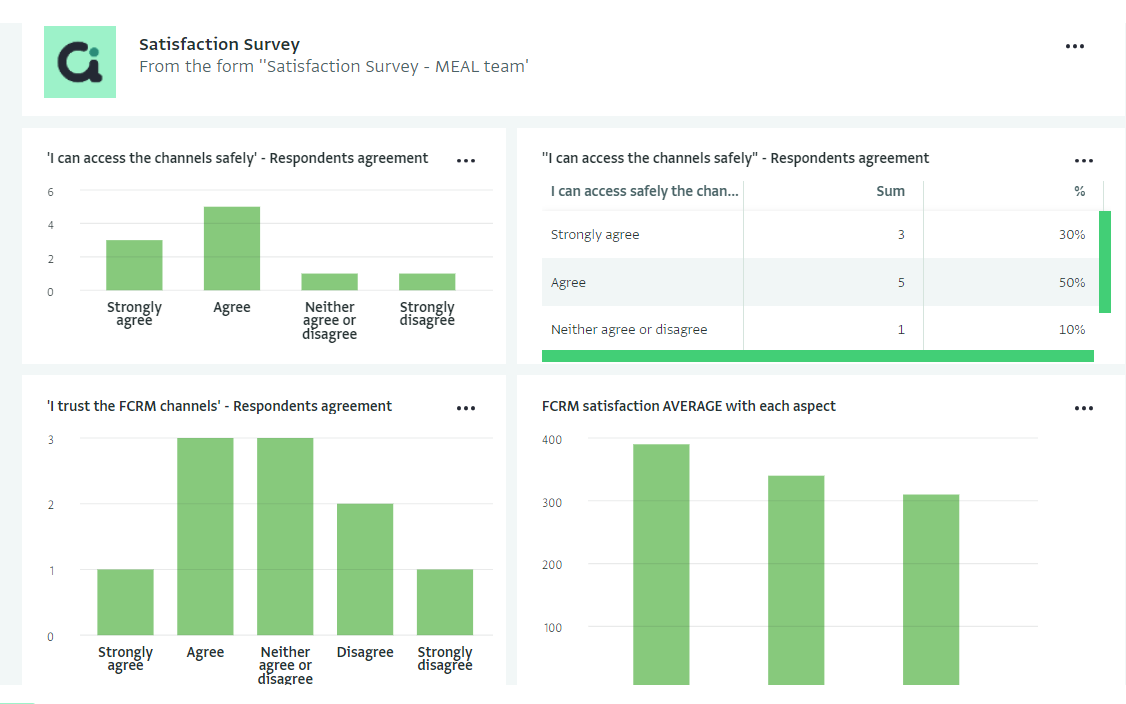
Invite colleagues
Click on "Database settings" and then navigate to "User management." From here, you can invite others to access the database with different roles. You can click "Add user" to invite a team member to access the database. Select the Role you want this colleague to have and the forms you want them to be able to access with this Role. You can also create your own Roles with the permissions you prefer.
This template is configured with three roles:
- Administrator: can make any change to the database, including customizing the forms
- Data entry: can view, add, edit, delete and export all records
- Read only: can only view all records
Well done!
You have created a complete database for a Feedback Complaint and Response Mechanism. You can always add more forms and reports based on your requirements.
Never hesitate to contact us if you need help setting up more forms for monitoring your projects in ActivityInfo.